Startup Modes
There are two screen startup modes. The factory default setting is Normal.
- Normal
This is the standard startup mode. When the main power of the MFP is turned ON, the control panel starts up using less power compared to Quick mode. - Quick
By preparing for the next startup when the machine shuts down, the control panel starts up faster than in Normal mode.
Changing the Screen Startup Mode
Screen Startup Mode can be changed in Screen Features Settings.
Select [Screen Features Settings] > [SYSTEM] > [Screen Device Settings] > [Screen Startup Mode], and then select [Normal] or [Quick].
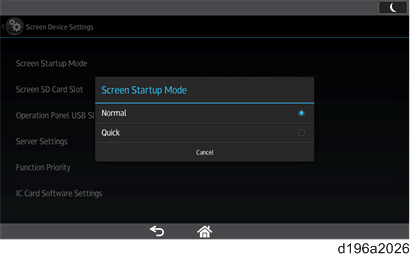

- In the following cases, the control panel starts up in Normal mode even if [Quick] is selected.
- The power cord has been disconnected from the power outlet after the last shutdown.
- The MFP is turned ON after being turned OFF due to reasons such as a power failure.
- The MFP was not properly shut down the last time it was turned OFF.
How the Control Panel Starts Up
In Normal mode
The startup screen is displayed on the display panel, followed by the startup animation.
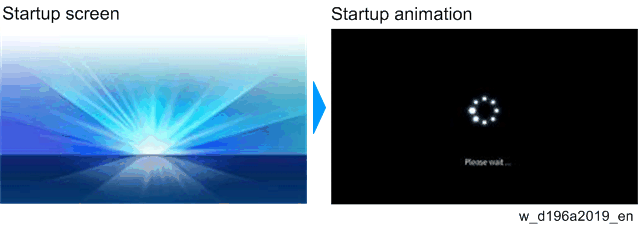
In Quick mode
The [Home] screen is displayed immediately after the main power of the MFP is turned ON. The startup screen displayed when starting in Normal mode is not displayed.
How the Screen Shuts Down When Quick mode Is Selected
When Quick mode is selected, the MFP prepares for the next startup when it shuts down. The main power indicator flashes during preparation for the next startup. The indicator turns off when preparation is completed.
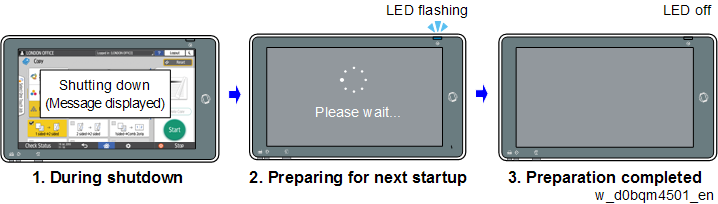
If the MFP is turned ON during shutdown, the preparation for the next startup continues. When preparation for the next startup is completed, the control panel starts up in Quick mode.

- When Quick mode is selected, the control panel starts up faster than in Normal mode but shutdown takes longer than in Normal mode.