Remote Panel Operation will be pre-installed in models that have Smart Operation Panel G2.5. This is a built-in function.
Using Web Image Monitor, you can view on your computer screen the operation panels of devices on the same network as well as remotely control such devices. For example, in a large company, the machine administrator can use remote control to check for errors, operate machines, and change settings to provide support and manage machines easily.
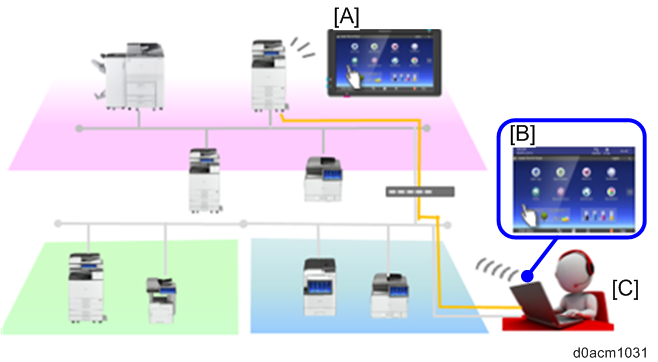
[A]: Smart Operation Panel G2.5
[B]: Web browser
[C]: IT manager/ administrator
- Eliminating a trip to device
- Reducing end-user's wait time
Usage
- Remote Panel Operation enables the IT manager or in-house help desk staff to remotely view and operate the Smart Operation Panel G2 screen through a Web UI.
- It can be used to provide real-time interactive user support and also facilitate customer training.
Start Up
- Log in to Web Image Monitor as the administrator.
- Click [Device Management] > [Remote Panel Operation]
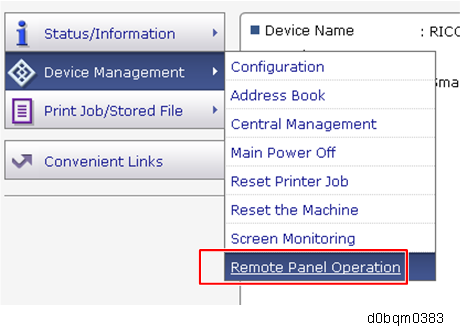
Notes
When connected by the Remote Panel Operation function, the machine does not automatically switch to Sleep mode, and the Auto Logout and System Auto Reset functions do not operate.
You cannot connect to a single unit from multiple computers and operate it by the Remote Panel Operation function.
The Remote Panel Operation function is supported by Internet Explorer 11 and later versions, Google Chrome 62 and later versions, Firefox 56 and later versions, and Microsoft Edge 40 and later versions.
About the Settings
This function has been preinstalled. (Its icon does not appear on the operation panel.)
For security reasons, the settings have not been specified by default. Enable or disable each setting according to the customer’s request.