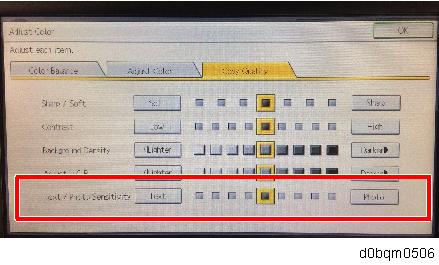Some colored text is printed in black.
Condition
This occurs when copying an original including faintly colored text or dark colored text in Full Color / Auto Color Selection / Two-Color mode. (The following figure shows an example of colored text being printed in black.)
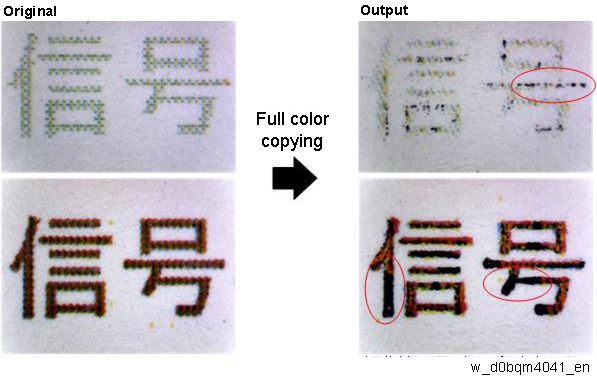
This occurs when copying an original with an image visible from the other side (colored text printed on the paper with relatively thick-colored photos or graphs) in Full Color / Auto Color Selection / Two-Color mode. (The following figure shows an example of an original with an image visible from the other side.)
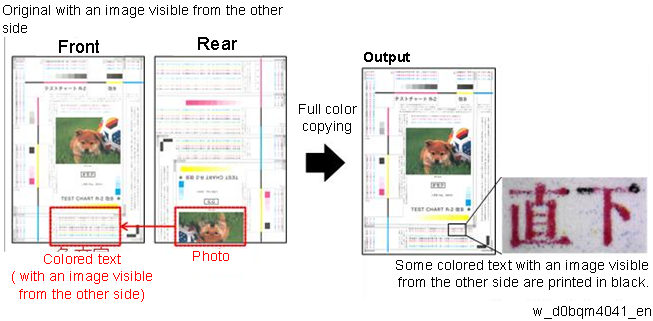
Cause
In the copier image processing, text areas and color areas are extracted from the scanned image of the original.
This extraction is called “image area separation”. The area recognized as black text (text area and black and white area) is printed in black only.
Cause 1
To prioritize the image of the black text and prevent erroneously extracting the black text as the colored text area, slight colored areas on scanned black text are recognized as black text.
Therefore, faint colors and low chroma colors (or achromatic color) may be partly erroneously recognized as black text and printed with black only.
Cause 2
Colored text with an image visible from the other side, which is scanned darkly compared to colored text without an image visible from the other side, may be partly erroneously recognized as black text and printed with black only.
Solution
By setting the value closest to [photo], the entire image is equally processed as an image instead of processing areas separately, thus preventing colored text from being printed in black.

- Adjust the Text/Photo Sensitivity in Classic (Legacy UI) copier or scanner. There is no 5-level scale in New (Simple UI) Copier or Scanner application.
- Press [Edit / Color].
- Select the [Color] tab.
- Select [Adjust Color].
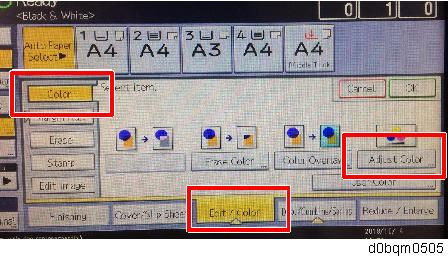
Select the [Color Quality] tab, and then set the value in [Text/Photo Sensitivity] closest to [Photo].