The device logs can be retrieved via the Web Image Monitor.
- Access the following URL and logon as an administrator:
http://[IP address or host name]/web/entry/df/websys/direct/getSysInfo.cgi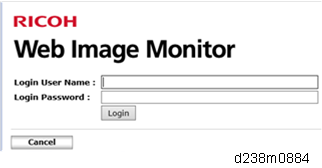
Specify the date that the problem occurred and the number of days to download the logs. If the fax destinations need to be included in the fax information, set "On" as "Obtain Fax Destination(s) Information". Then click "Calculate".
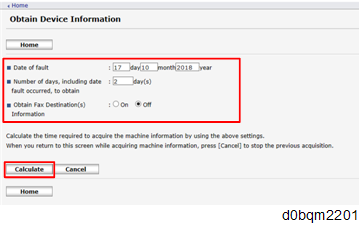

- "2" is set by default for "Number of days, including date fault occurred, to obtain".
- "Obtain Fax Destination(s) Information" is set to "Off" by default.
Click "Start".
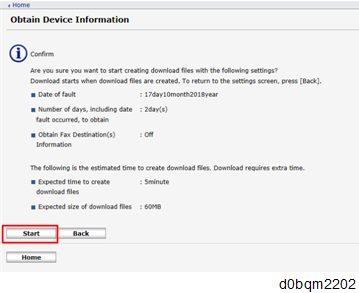
The confirmation screen will appear and the information and/or logs will start downloading. To proceed to download the information and/or logs, wait for the open-or-save dialog to appear.
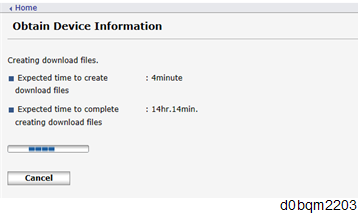

- To cancel downloading, click "Cancel".
- Operation panel when downloading the logs:
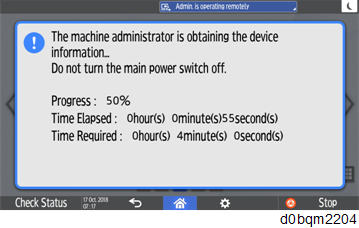
After a while, the open-or-save dialog will appear. Specify where to download and save the file.
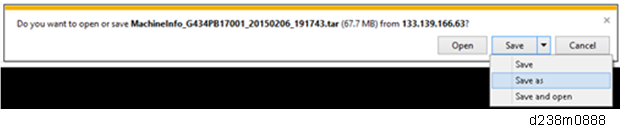

- The debug logs are saved with the following file names. These names are the same as the files downloaded with SD card.
Following device logs are saved.
- Enginel debug log
- Condition data log
- Operation panel debug log
- FCU debug log
- Communication log (network packet)
- Configuration Page
- Printer Setting List
- Font List
- Error Log
- Fax information
- SMC
- SC819 log