- Press the [Settings] icon.
- Press [Machine Features Settings].
- Press [System Settings].
- Press [Administrator Tools].
- Press [Next] three times.
- Press [Auto Erase Memory Setting].
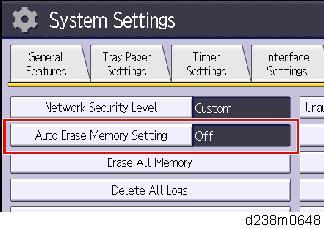
- Press [On].
- Select the method of overwriting.
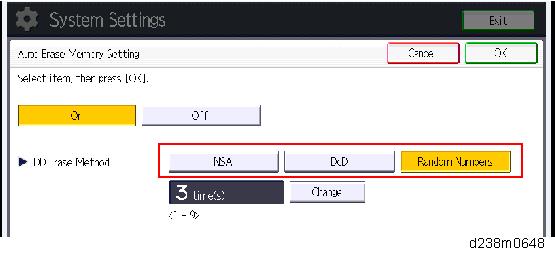
- If you select [NSA] or [DoD], proceed to Step 11.
- If you select [Random Numbers], proceed to Step 9.
- Press [Change].
- Enter the number of times that you want to overwrite using the ten keys, and then press [#].
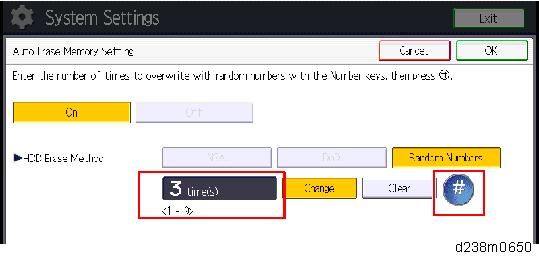
The Random Numbers method overwrites the data using random numbers. You can set the overwrite to be performed anywhere from 1-9 times, with a default of 3 times. - Press [OK].
- Make sure that the Data Overwrite icon is displayed in the bottom right-hand corner of the screen.
- Take a test copy, and then make sure that the Data Overwrite icon changes from "Dirty" (solid) to "Dirty" (blinking), and then to "Clear".
- If the Data Overwrite icon does not change to Clear, check to see if there are any active Sample Print or Locked Print jobs. A Sample Print or Locked Print job can only be overwritten after it has been executed.
- The Dirty icon blinks while an overwrite is in progress.
- If you use your machine for a while with Auto Erase Memory disabled, and then suddenly enable it, the overwrite process may take 10 or more hours depending on HDD usage.
Data Overwrite icon:

Icon [1]
This icon is lit when there is temporary data to be overwritten and blinks during overwriting.

Icon [2]
This icon is lit when there is no temporary data to be overwritten.
SP descriptions
- SP5-801-014 (Memory Clear: Clear DCS Setting)
Initializes the DCS (Delivery Control Service) settings. - SP5-832-001 (HDD Formatting: HDD Formatting (ALL))
Initializes the hard disk. - SP5-832-002 (HDD Formatting: HDD Formatting (IMH))
Initializes the hard disk. - SP5-836-001 (Capture Settings: Capture Function (0:Off 1:On))
With this function disabled, the settings related to the capture feature cannot be initialized, displayed, or selected. - 5-878-001 (Data Overwrite Security)
Enables the Data Overwrite Security unit. Press "EXECUTE" on the operation panel. Then turn the machine off and on. - SP5-990-005 (SP Print Mode: Diagnostic Report).
Prints the configuration sheets of the system and user settings: SMC.
Make sure to shut down and reboot the machine once before printing the SMC. Otherwise, the latest settings may not be collected when the SMC is printed.