Downloads applications from the eDC Server, and installs or updates them.

- Installation/activation/update of applications from the server can only be done in the service mode.
Check Server Connect
- Log in to the control panel’s service mode.
- Select [Apps] > [Install].
Press [Check Server Connect] and make sure that “Connect Server Succeeded!” is displayed.
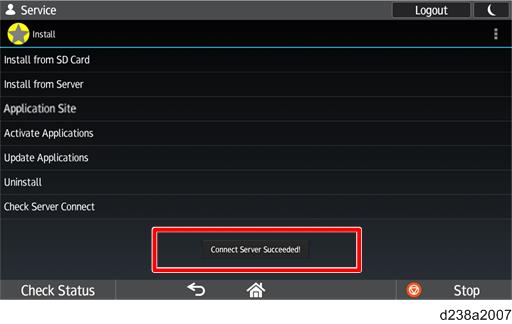

- The server address is stored in the firmware of the Smart Operation Panel.
- To connect to the server, the network settings of the MFP must be configured correctly. For the required configuration, see the Field Service Manual of the MFP.
- If server connection fails, see Troubleshooting for error codes.
Installation
- Log in to the control panel’s service mode.
- Select [Apps] > [Install].
- Select [Install from Server].
- Enter the product key and press [Execute].
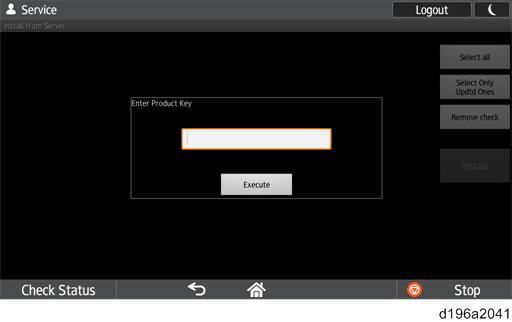
- Follow the instructions shown on the screen.

- An application cannot be installed unless it is digitally signed by Ricoh.
Activation
- Log in to the control panel’s service mode.
- Select [Apps] > [Install].
- Select [Activate Applications].
- Select the application to be activated, and then enter the activation key and press [Execute].
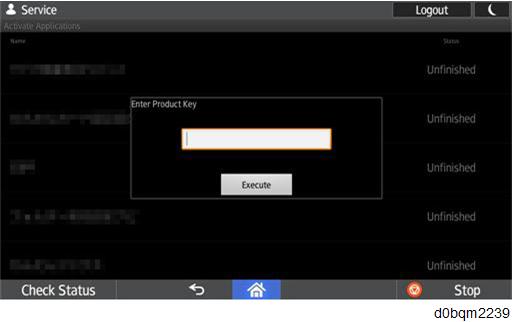
- Follow the instructions shown on the screen.

- Only charged applications have to be activated.
Update
- Log in to the control panel’s service mode.
- Select [Apps] > [Install].
- Select [Update Applications].
- Select the application to be updated, and then press [Check Update Status].
- Follow the instructions shown on the screen.
Forced Uninstallation
If you try to uninstall an activated application without first deactivating it, the uninstallation will fail. However, the application can be uninstalled without deactivation (forced uninstallation) in the following circumstances:
- Uninstallation using the service login uninstallation menu
- Deactivation failure due to the license information stored in the control panel not matching the license information published by the server

- Forced uninstallation cannot be performed if deactivation fails because of other factors (such as failure to connect to the server because of temporary network disconnection or server maintenance).
During forced uninstallation, the message indicating that deactivation failed appears.
If [OK] of the message is selected, uninstallation is executed forcibly without deactivation.
If [Cancel] of the message is selected, uninstallation is not executed.

- If executing forced uninstallation, forced deactivation must also be executed on the eDC server. Accordingly, check whether the license has been published for the eDC server.