
- We recommend that you keep the printer gamma correction values at the default values.
- The values adjusted/saved in the printer SP mode are applied after the machine’s power is turned off and then back on.
- After adjusting/saving the values in the printer SP mode, make sure not to perform the printer’s Auto Color Calibration (ACC). Doing so will reset the values.
- To change multiple resolutions, perform this procedure for each resolution.
Enter the SP mode.
Select the mode you want to change in the printer SP1102-001: Resolution Setting.
1102
[Resolution Setting]
Selects the printing mode (resolution) for the printer gamma adjustment.
001
Resolution Setting
CTL
[0 to 9 / 0 / 1/step]
0: 1200x1200 Photo (2bit/4col)
1: 1200x1200 Photo (1bit/4col)
2: 600x600 Photo (4bit/4col)
3: 600x600 Photo (2bit/4col)
4: 600x600 Photo (1bit/4col)
5: 1200x1200 Text (2bit/4col)
6: 1200x1200 Text (1bit/4col)
7: 600x600 Text (4bit/4col)
8: 600x600 Text (2bit/4col)
9: 600x600 Text (1bit/4col)
Change the gamma correction value for each color in the printer SP1104: Gamma Adjustment.

- When adjusting the value, be sure to follow the sequence: I (IDmax)
 M (Middle)
M (Middle) S (Shadow)
S (Shadow) H (Highlight).
H (Highlight). - To lower the print density, reduce and save the H/M/S/I value for each color.
- To heighten the print density, increase and save the H/M/S/I value for each color.
1104
[Gamma Adjustment]
Adjusts the printer gamma for the mode selected in the "Mode Selection" menu.
001
Black: Highlight
CTL
[0 to 30 / 00 / 1/step ]
002
Black: Shadow
CTL
003
Black: Middle
CTL
004
Black: IDmax
CTL
021
Cyan: Highlight
CTL
022
Cyan: Shadow
CTL
023
Cyan: Middle
CTL
024
Cyan: IDmax
CTL
041
Magenta: Highlight
CTL
042
Magenta: Shadow
CTL
043
Magenta: Middle
CTL
044
Magenta: IDmax
CTL
061
Yellow: Highlight
CTL
062
Yellow: Shadow
CTL
063
Yellow: Middle
CTL
064
Yellow: IDmax
CTL
Gamma Correction Sheet
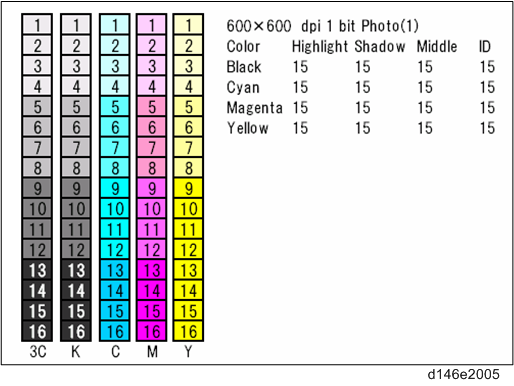
Range where each value affects
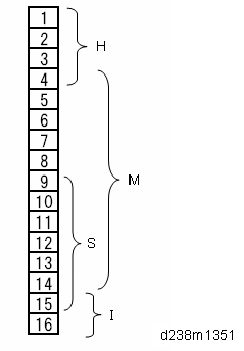
- When adjusting the value, be sure to follow the sequence: I (IDmax)
Execute the SP1105-001: Save Tone Control Value.

- If you exit the SP mode without saving the values, any changes made in the printer SP1104: Gamma Adjustment will be lost.
- You can check the color balance before and after the gamma adjustment in the printer SP1103-001: Test Page - Color Gray Scale.
- Turn the machine’s power off and then back on.
The changed gamma correction setting is applied. - Check the output image and repeat steps 1 - 4 until the desired image is obtained.