Enter the [Firmware Update] menu in the SP mode and update the package firmware.

- The [Firmware Update] button will appear even when a machine is connected to @Remote with a device which does not have an embedded @Remote communicating function.
- If an error code is displayed, refer to Error Screens During Updating.
- Enter the SP mode.
- Touch [Firmware Update].
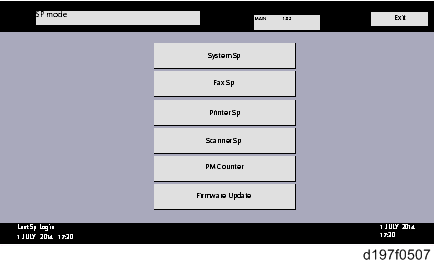
- Touch [Network Update].
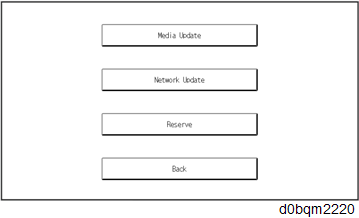
- Touch [Execute Update].
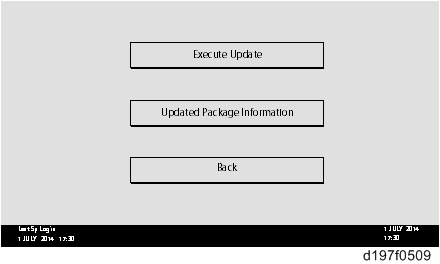
- Touch [YES].
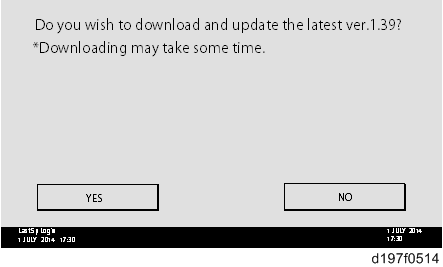
The following will be displayed.
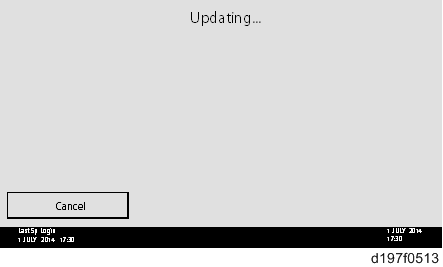

- If the error code E66, which indicates that the download of the firmware has failed, is displayed, go back to step 1.
- The update will be started automatically after the download is finished.
- When the machine is in the update mode, the automatic update is suspended if a print job is started. After the print job is finished, touch [YES] button on the display, shown below, to restart updating.
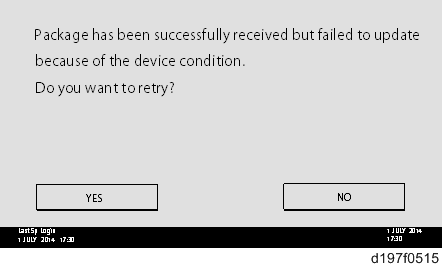
- [Update done] is displayed. The machine will automatically reboot itself.
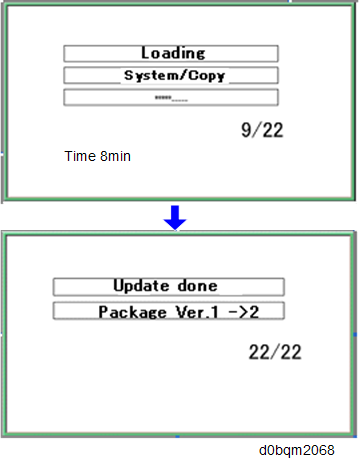

- The figures at the lower right of the display indicate "Number of updated items/ All items to be updated".