Overview of Auto Color Selection
In Auto Color Selection (ACS) mode, 2 processes are carried out, namely (1) Chromatic Color Recognition and (2) Size Recognition, to determine whether the scanned original is full color or black-and-white.
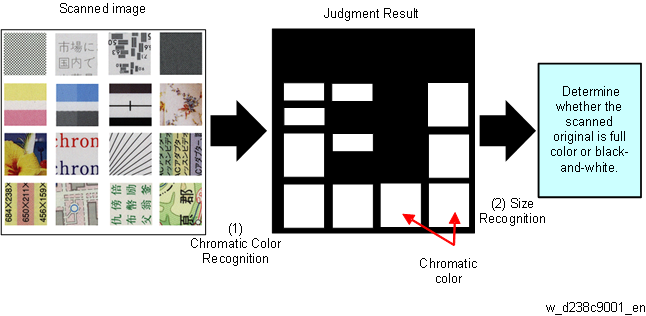
In (1) Chromatic Color Recognition, each pixel is assessed for whether it has a chromatic color or not according to its RGB deviation.
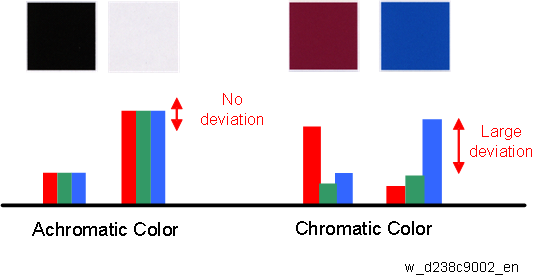
By (2) Size Recognition, whether the original is recognized as full color or black-and-white depends on the continuity of the chromatic color in (1) Chromatic Color Recognition.
The original is recognized to be full color only if chromatic color pixels are detected continually. If interspersed minute chromatic color pixels are detected (as shown below), the original is not recognized as a full color original.
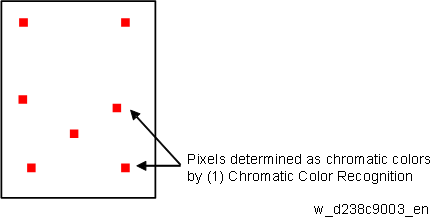
UP settings: Processed according to the color recognition
In “A.C.S. Sensitivity”, you can adjust the level of (2)Size Recognition for recognizing whether the original is full color or black-and-white.
From both Copier or Scanner application, you can specify this setting in the 5-level scale, from 0 (Black & White) to 4 (Full Color).

- Adjust the A.C.S. Sensitivity in Classic (Legacy UI) copier or scanner. There is no 5-level scale in New (Simple UI) Copier or Scanner application.
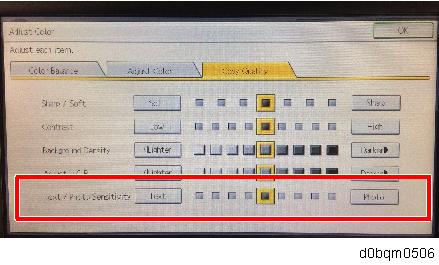
SP mode: Color Recognition: adjusting the color range
Using SP4-939-001 (ACS:Color Range), you can adjust the level of (1) Chromatic Color Recognition for recognizing whether the original is full color or black-and-white.
This is the SP for both copier and scanner settings, and you can adjust this setting with the 5-level scale from -2 to 2 (Default: 0).
If an original with a colored background fails to be recognized as a black-and-white original by ACS, set the value of this SP to “-1” or “-2”.
If an original with a gray or faintly colored background fails to be recognized as a full color original by ACS, set the value of this SP to “1” or “2”.