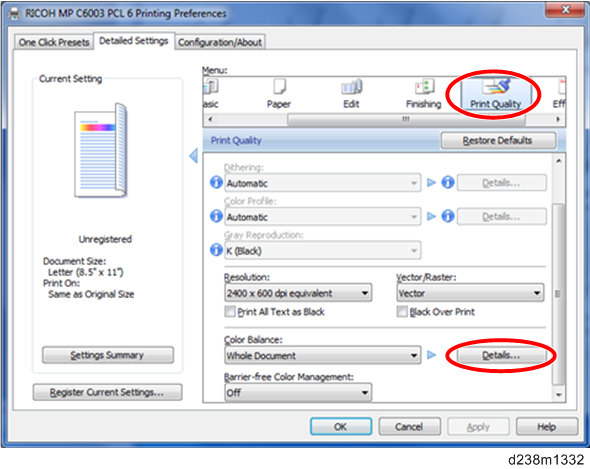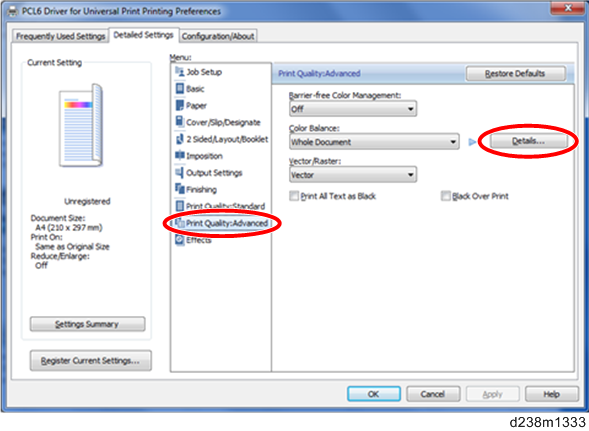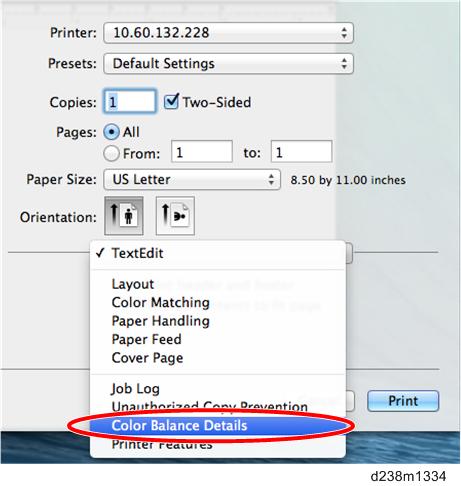PCL6 driver / PS driver
- Click [Detailed Setting] tab -> [Print Quality].
- Click [Details...] in "Color Balance".
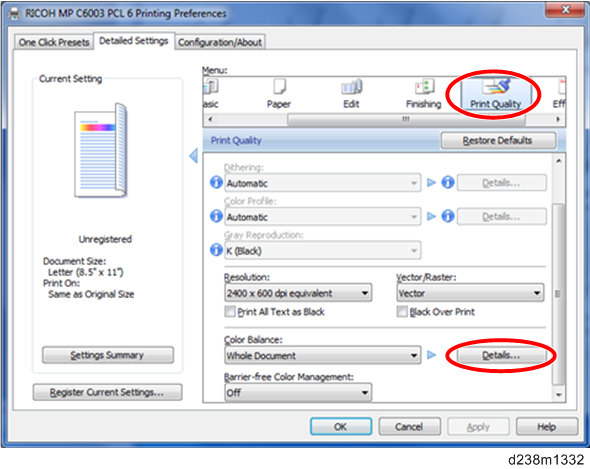
- "Color Balance Details" window appears. ( Color Balance Details Window)
PCL6 Universal driver / PS Universal driver
- Click [Detailed Setting] tab -> [Print Quality:Advanced].
- Click [Details...] in "Color Balance".
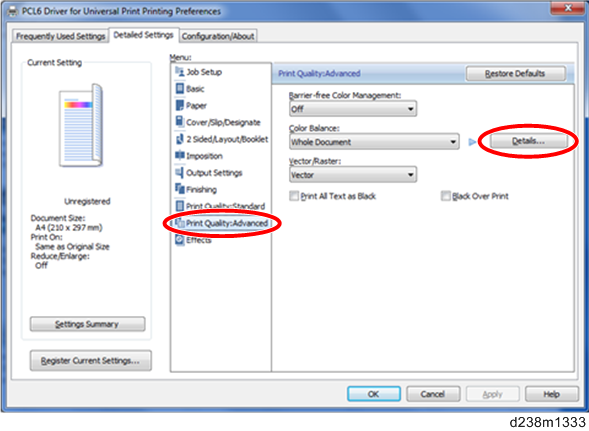
- "Color Balance Details" window appears. ( Color Balance Details Window)
Mac PS driver
- On the print dialog box, open the context menu (right click menu), then select [Color Balance Details].
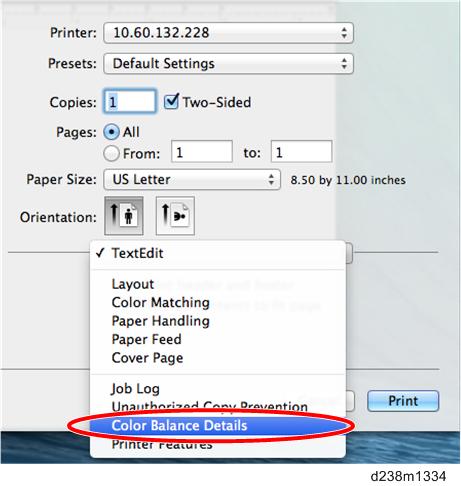
- "Color Balance Details" window appears. ( Color Balance Details Window)