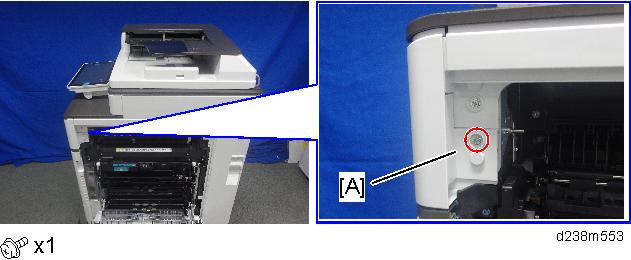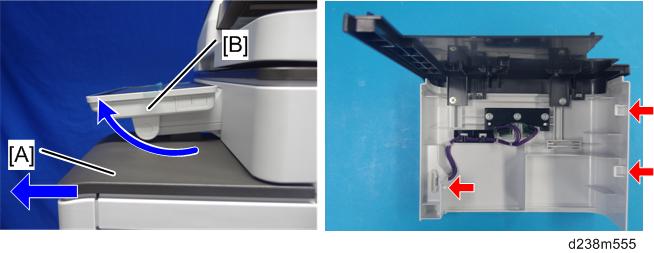- When installing this option, turn OFF the main power and unplug the power cord from the wall socket. If installing without turning OFF the main power, an electric shock or a malfunction may occur.

- When attaching this 1-bin tray unit at the same time as Bridge Unit or Side Tray, attach this tray first. Otherwise, the 1-bin tray’s exit tray cannot be attached due to the Bridge Unit or Side Tray.
Remove the packing tape and retainers, and then remove the accessories (screws, etc.).
- Remove the inverter tray [A].

- Remove the paper exit tray [A].

- Remove the paper exit feeler [A].
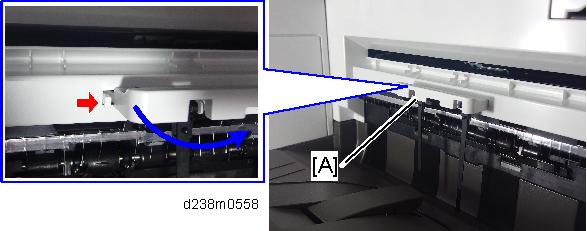
- Tuck in the lever [A] for detecting when the tray is full.
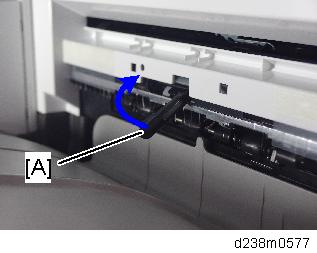
- Remove the proximity sensor left cover [A].
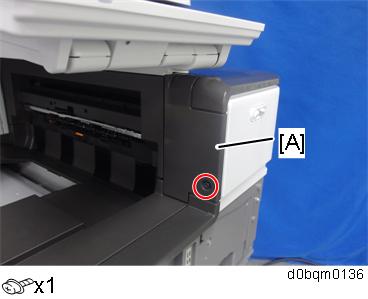
Open the right door, and then remove the small cover [A].
Open the front cover.
Remove the proximity sensor cover [A].

- Remember that there are three tabs at the positions of the red arrows.
- Tilt the operation panel [B] upward to a horizontal position, and then remove the proximity sensor cover [A].
Attach the 1-bin tray unit [A].
Make sure to engage it with the gear attached in the previous step.
Take care that the harness is not trapped between the 1-bin tray unit and the machine frame.
Remove the upper left cover [A] by pulling it towards the front.

- Remove the left rear cover [A].

- Remove the tray support rod cover [A].
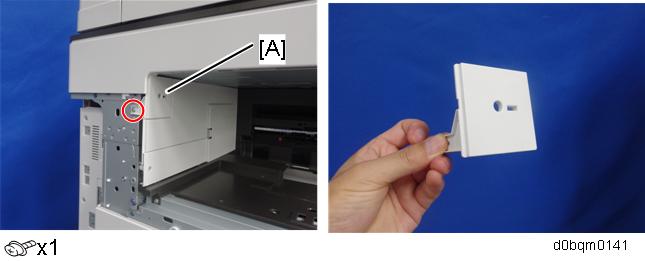
- Attach the supplied harness.

- Attach the tray support bar [A].
When attaching the tray support bar [A], make sure that the harness attached in the previous step goes through the slit in the tray support bar circled in blue [A] and comes outside of it as shown below.
- Hook the 1-bin tray [A] onto the 1-bin tray unit, aligning the positions in the blue circle.

- Connect the harness to the 1-bin tray, and bring it around.

- Insert the tray support bar firmly in the 1-bin tray, and attach the harness cover [A].

- Reattach the paper exit feeler [A].
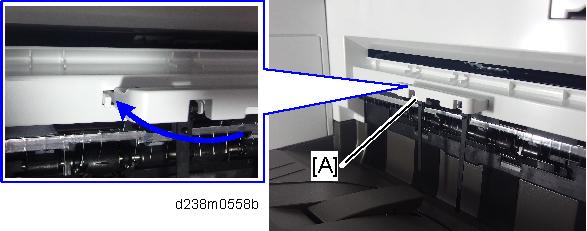
- Pull the lever [A] out.

- Reattach covers.
When reattaching the proximity sensor cover, make sure to connect the harness.
- Turn ON the main power.
- Check that output to this tray can be selected on the operation panel, and check operation.